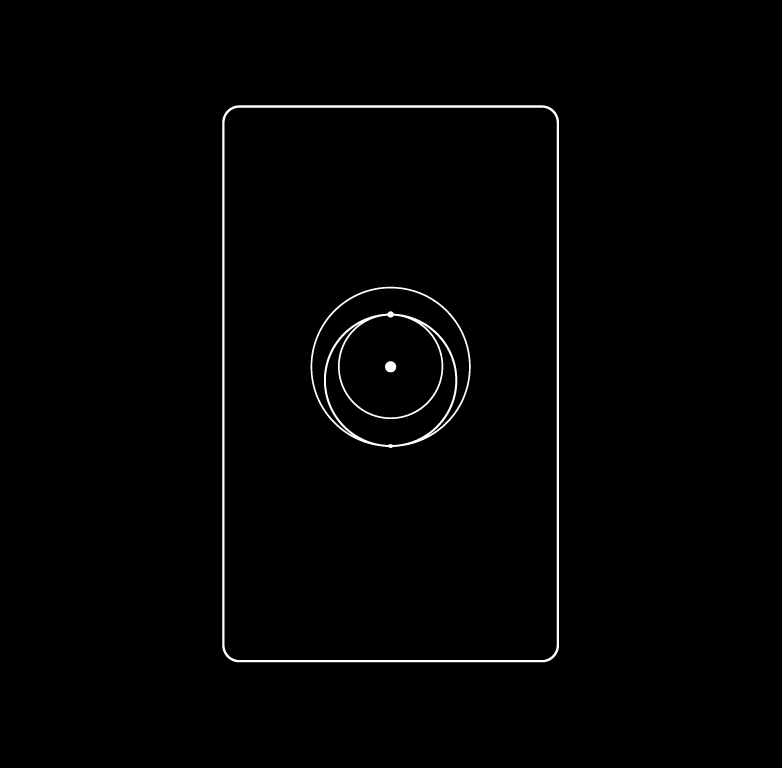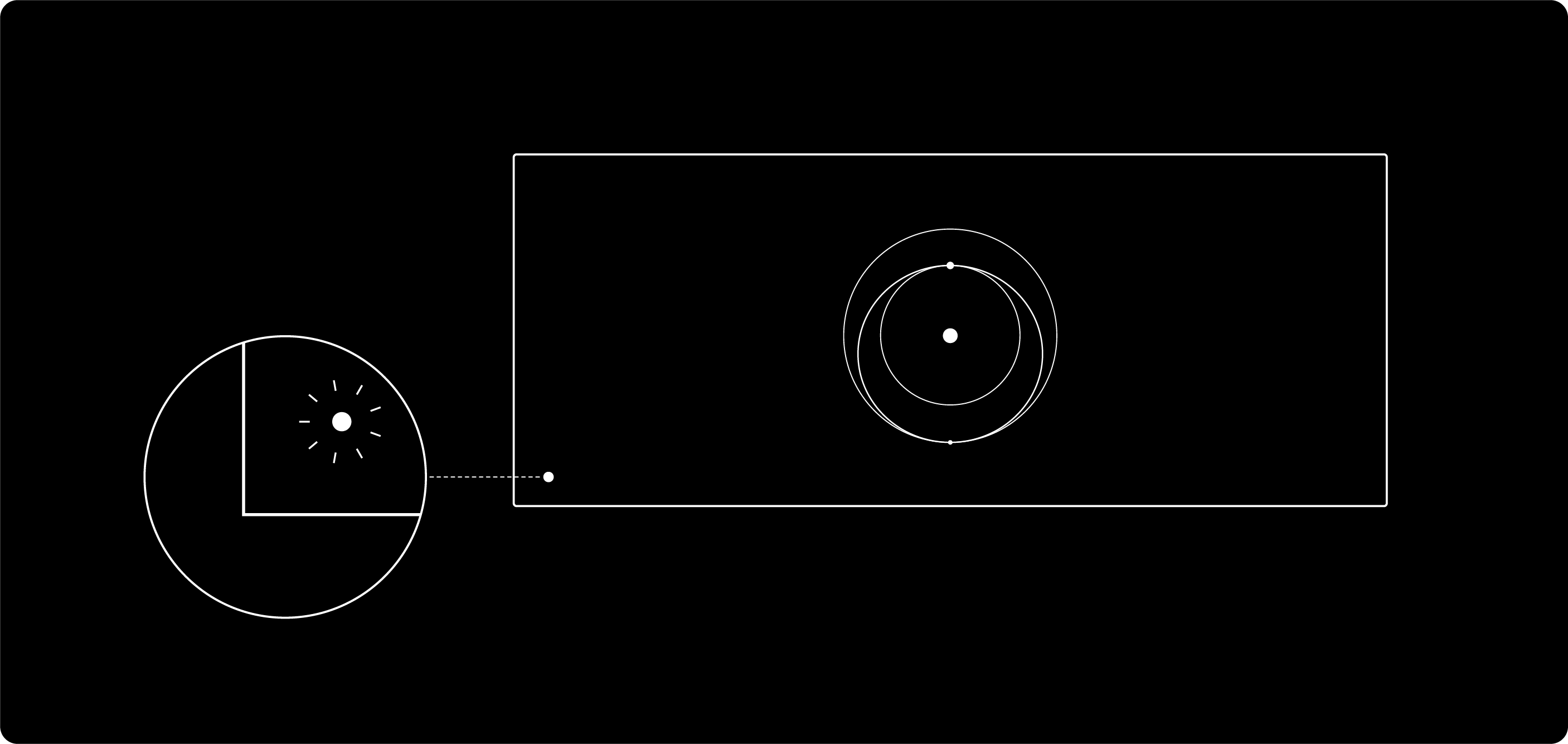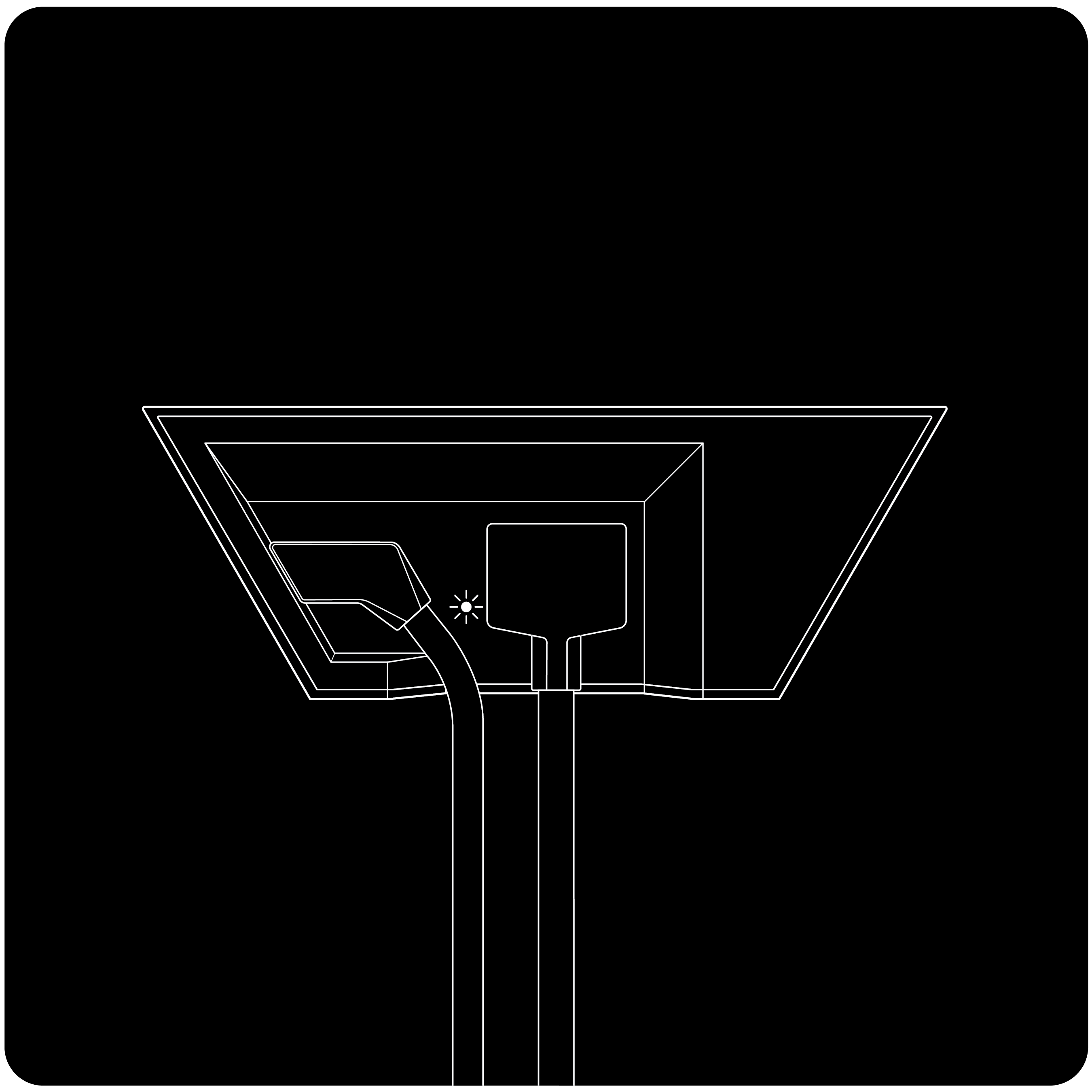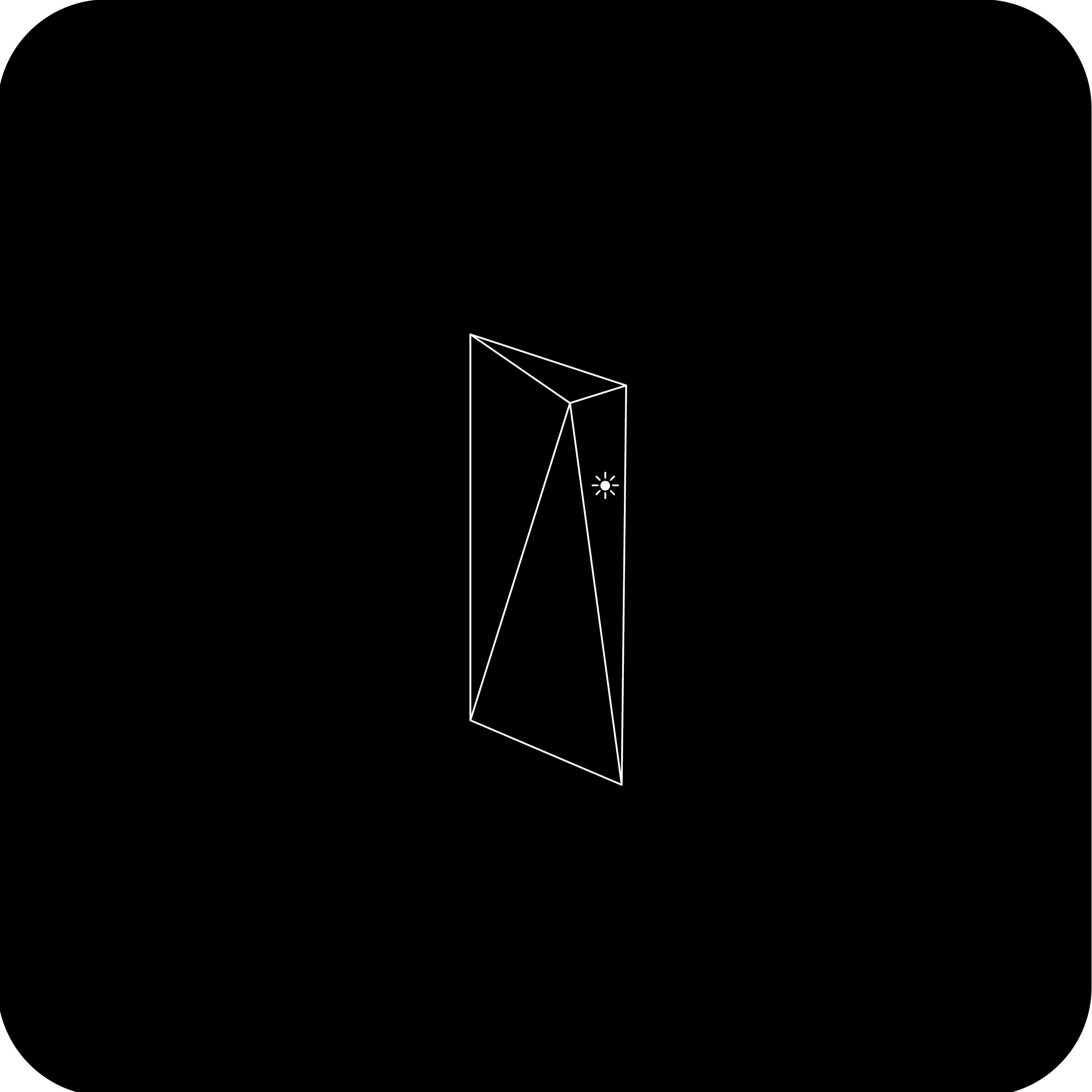Laden Sie die Starlink-App (iOS, Android) herunter, um nach Ausfällen, Störungen, Warnungen und zusätzlichen Informationen zu suchen.
Mini-Router
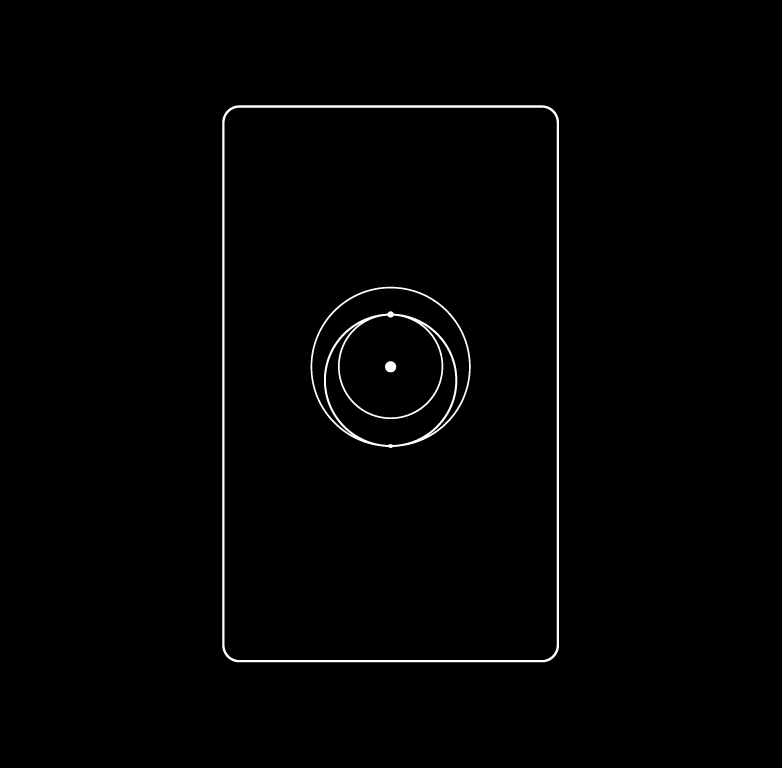
- Die Leuchte befindet sich an der Vorderseite des Routers
- Blinkendes weißes Licht: Verbindungsversuch. Wenn der Router innerhalb von 20 Minuten keine Verbindung zum Internet herstellen kann, leuchtet das Licht rot.
- Durchgehend weißes Licht: mit dem Internet verbunden. Erlischt nach einer Stunde.
- Kein Licht: keine Stromversorgung des Routers (oder keine Verbindung zum Internet. Erlischt nach einer Stunde.)
- Rotes Licht: nicht mit dem Internet verbunden.
- Violettes Licht: der Router befindet sich im Bypass-Modus. Erlischt nach einer Stunde. Zum Beenden des Bypass-Modus muss der Router auf die Werkseinstellungen zurückgesetzt werden.
GEN3-Router
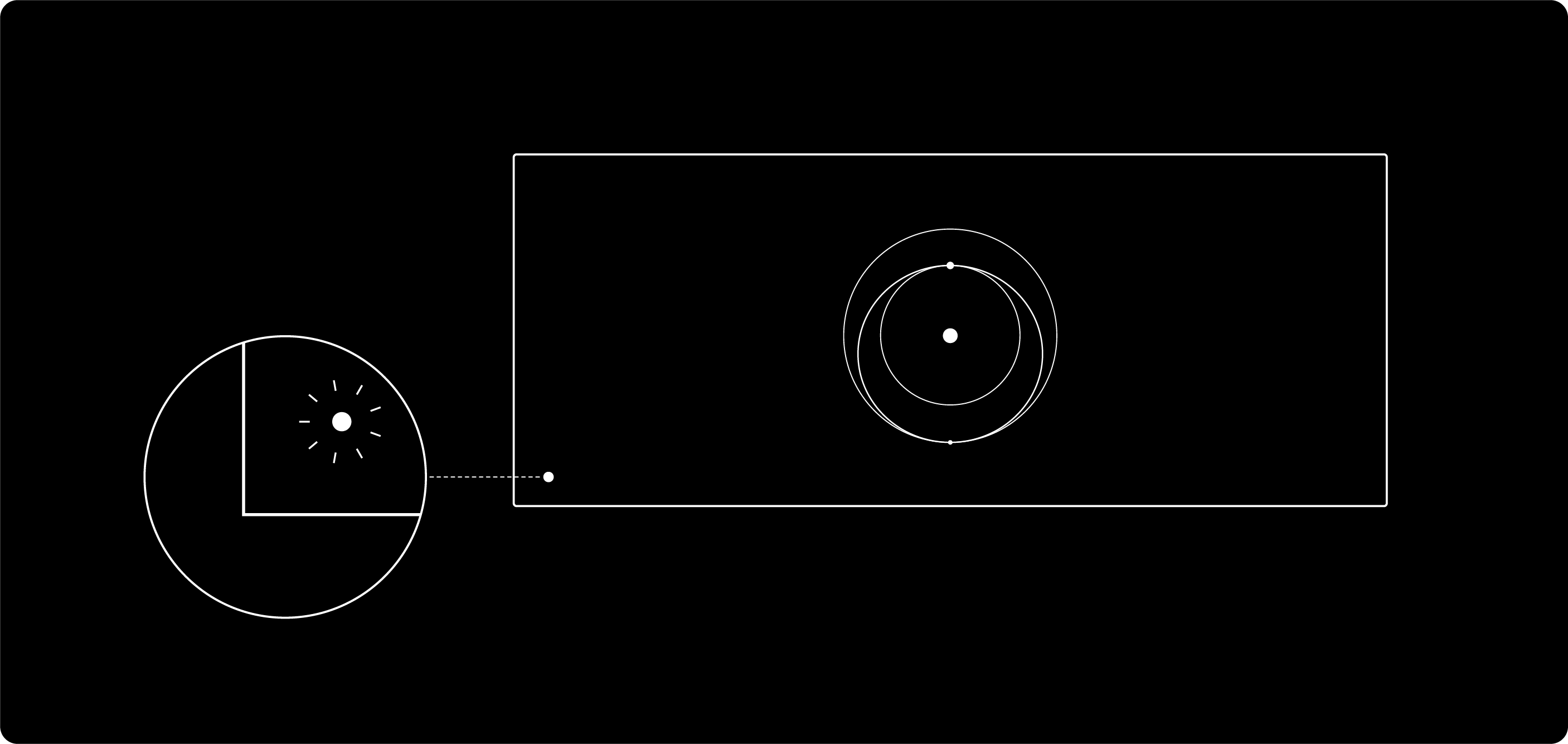
Leuchte am WLAN-Router:
- Die Leuchte befindet sich an der Vorderseite des Routers.
- Durchgehend weißes Licht: mit dem Internet verbunden. Erlischt nach einer Stunde.
- Blinkendes weißes Licht: Verbindungsversuch. Das Licht wechselt zu durchgehend weiß, wenn die Einrichtung abgeschlossen und der Router mit dem Internet verbunden ist, oder zu durchgehend rot, wenn der Router innerhalb von 20 Minuten keine Verbindung zum Internet herstellen kann.
- Violettes Licht: Der Router befindet sich im Bypass-Modus. Dieses Licht erlischt nach einer Stunde. Zum Beenden des Bypass-Modus muss der Router auf die Werkseinstellungen zurückgesetzt werden.
- Rotes Licht: nicht mit dem Internet verbunden.
- Kein Licht: keine Stromversorgung des Routers. Bei guter Verbindung erlischt das Licht nach einer Stunde.
Leuchte am Netzteil:
- LED unten links vorne am Router
GEN2-Router/Mesh-Router
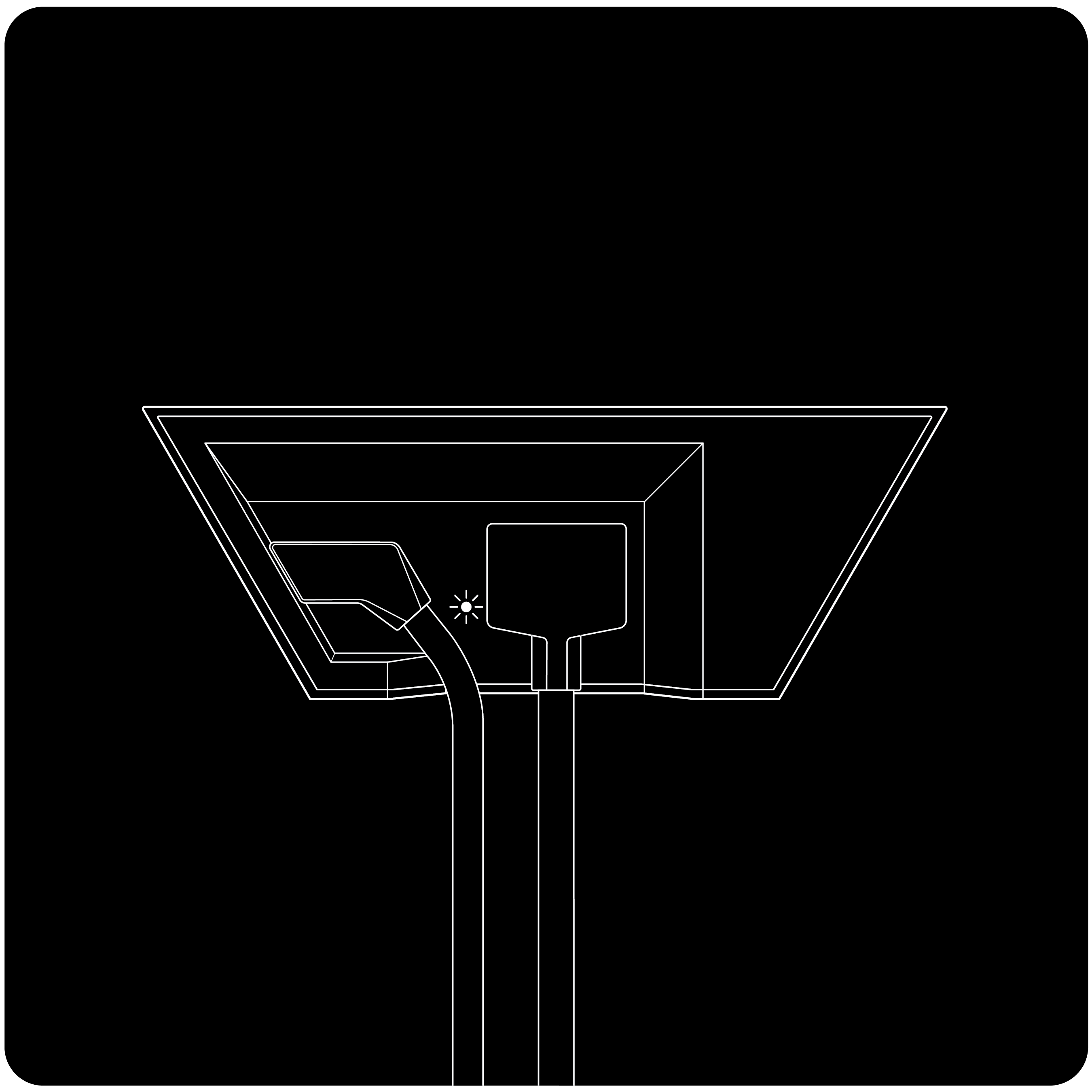

Leuchte am WLAN-Router:
- Die weiße Leuchte befindet sich an der Unterseite des Routers. Unter bestimmten Lichtbedingungen kann das Licht blau erscheinen.
- Die Grafik an der Vorderseite des Routers stellt eine orbitale Transferellipse von der Erde zum Mars dar. An der Vorderseite des Routers befinden sich keine Leuchten.
- Dauerlicht: Der Router wird mit Strom versorgt
- Kein Licht: Kein Strom zum Router. Überprüfen Sie die Steckdose und stellen Sie sicher, dass der Stecker vollständig eingesteckt ist.
Leuchten am Netzteil:
- N/A - Das Netzteil ist in den Router eingebaut
GEN1-Router
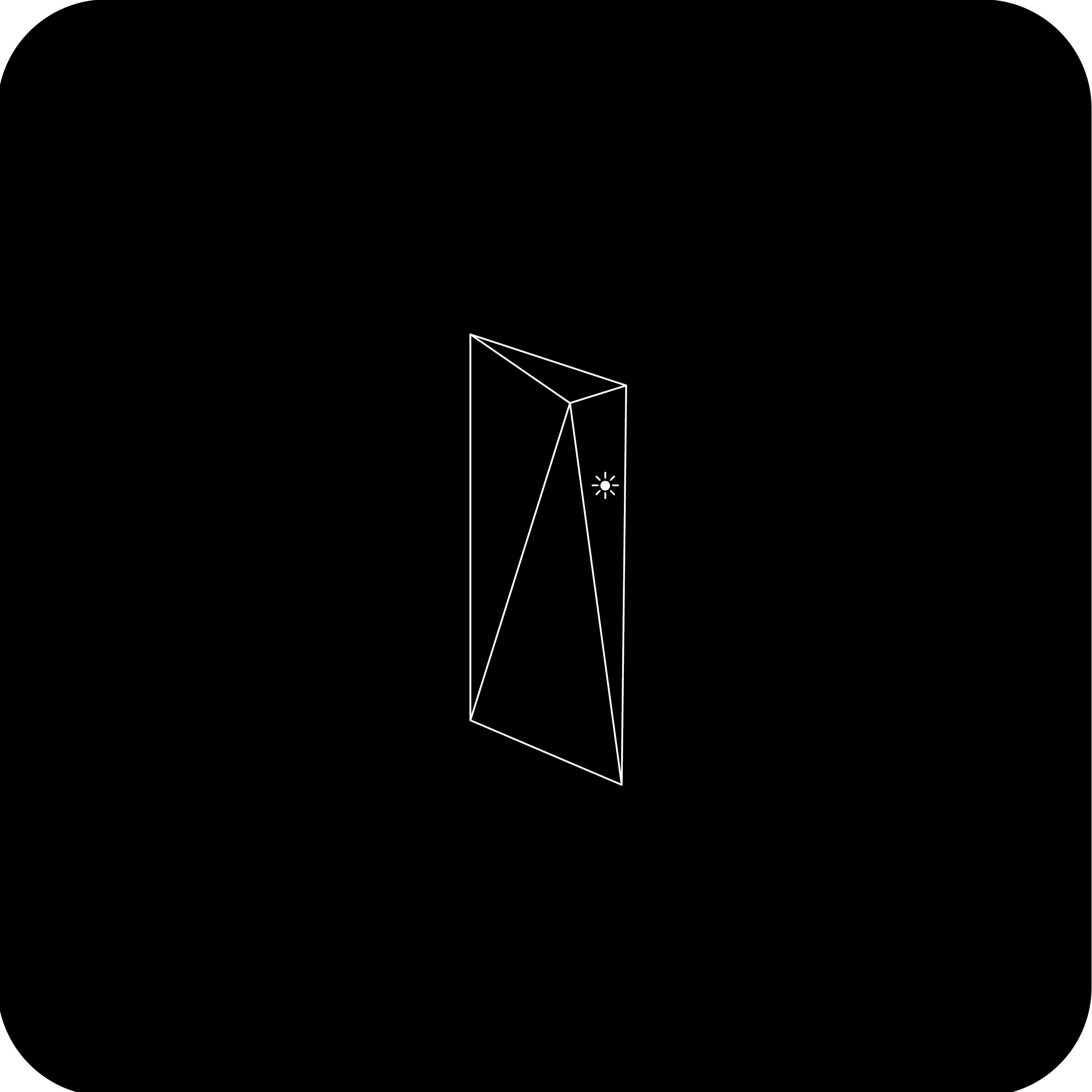
Leuchte am WLAN-Router:
- Die Leuchte befindet sich an der Vorderseite des Routers
. * Durchgehend weißes Licht: Gute Verbindung zum Internet
- Weiß blinkend: Verbindung zum Internet wird hergestellt. Wenn der Router innerhalb von 20 Minuten keine Verbindung zum Internet herstellen kann, wird das Licht rot.
- Rot: nicht mit dem Internet verbunden.
- Kein Licht: keine Stromversorgung des Routers. Überprüfen Sie die Verbindung Ihres Kabels mit dem Netzteil.
Leuchte am Netzteil:
- Zwei durchgehend weiße Leuchten: gute Stromverbindung.
- Ein weißes Lämpchen leuchtet: Vergewissern Sie sich, dass alles ordnungsgemäß eingesteckt ist und es keine Schäden an Hardware oder Kabeln gibt.
- Keine Lämpchen leuchten: Kein Strom zum Netzteil. Sie die Steckdose und vergewissern Sie sich, dass das Netzteil ordnungsgemäß eingesteckt ist.
Hier erhalten Sie per E-Mail Neuigkeiten von Starlink.