- Help Center Home
- Account
- Billing
- Orders
- Service Plans
- Setup & Install
- Specifications & Configuration
- Hardware Specifications
- Router & WiFi Configuration
- How do I adjust snow melt mode?
- How do I factory reset my router?
- How do I change my WiFi network name (SSID) and password?
- How do I set my IP address to a public IP?
- What do the lights on my WiFi router / power supply mean?
- Does the WiFi router have any ethernet (LAN) ports to connect wired devices?
- I can't change the Starlink router settings, what do I do?
- What security method does the Starlink router support?
- Does Starlink have a WiFi router administrator portal?
- How does Router Mini compare to Gen 3 Router?
- My IP geolocation is incorrect or too far away.
- What IP address does Starlink provide?
- What ports does Starlink block?
- Can I port forward with the Starlink router?
- How can I enable the Starlink router's outdoor mode?
- What is the Field Termination Kit?
- App Tools
- Weather
- Third-Party Devices
- How do I update my Starlink if it doesn't automatically update?
- Content Filtering
- What is the 'Defer Software Updates' feature?
- What is the "Late Adopter" configuration?
- Has Starlink security practices been validated by third parties?
- Does Starlink provide time synchronization or NTP servers?
- Troubleshooting
- Help Center Home
- Account
- Billing
- Orders
- Service Plans
- Setup & Install
- Specifications & Configuration
- Hardware Specifications
- Router & WiFi Configuration
- How do I adjust snow melt mode?
- How do I factory reset my router?
- How do I change my WiFi network name (SSID) and password?
- How do I set my IP address to a public IP?
- What do the lights on my WiFi router / power supply mean?
- Does the WiFi router have any ethernet (LAN) ports to connect wired devices?
- I can't change the Starlink router settings, what do I do?
- What security method does the Starlink router support?
- Does Starlink have a WiFi router administrator portal?
- How does Router Mini compare to Gen 3 Router?
- My IP geolocation is incorrect or too far away.
- What IP address does Starlink provide?
- What ports does Starlink block?
- Can I port forward with the Starlink router?
- How can I enable the Starlink router's outdoor mode?
- What is the Field Termination Kit?
- App Tools
- Weather
- Third-Party Devices
- How do I update my Starlink if it doesn't automatically update?
- Content Filtering
- What is the 'Defer Software Updates' feature?
- What is the "Late Adopter" configuration?
- Has Starlink security practices been validated by third parties?
- Does Starlink provide time synchronization or NTP servers?
- Troubleshooting
What do the lights on my WiFi router / power supply mean?
On this page
Download the Starlink app (iOS, Android) to check for outages, obstructions, alerts, and additional information.

Gen 3 Router
WiFi Router Light:
- Light is on the front of the router
- Solid White = Connected to internet. Will turn off after 1 hour
- Blinking White Light = Trying to connect. The light will turn solid white when setup is complete and the router is connected to the internet, or solid red if the router cannot get a connection to the internet in 20 minutes
- Violet Light = Router is in bypass mode. Will turn off after 1 hour. Factory reset required to exit bypass mode
- Red Light = Not connected to the internet
- No Light = No power to router. With good connection, the light will turn off after 1 hour.
Power Supply Light:
- LED on lower front left of router
Specifications:
- Gen 3 Router Specifications - Standard Kits
- Gen 3 Router Specifications - Starlink Performance (Gen 1) Kit
| 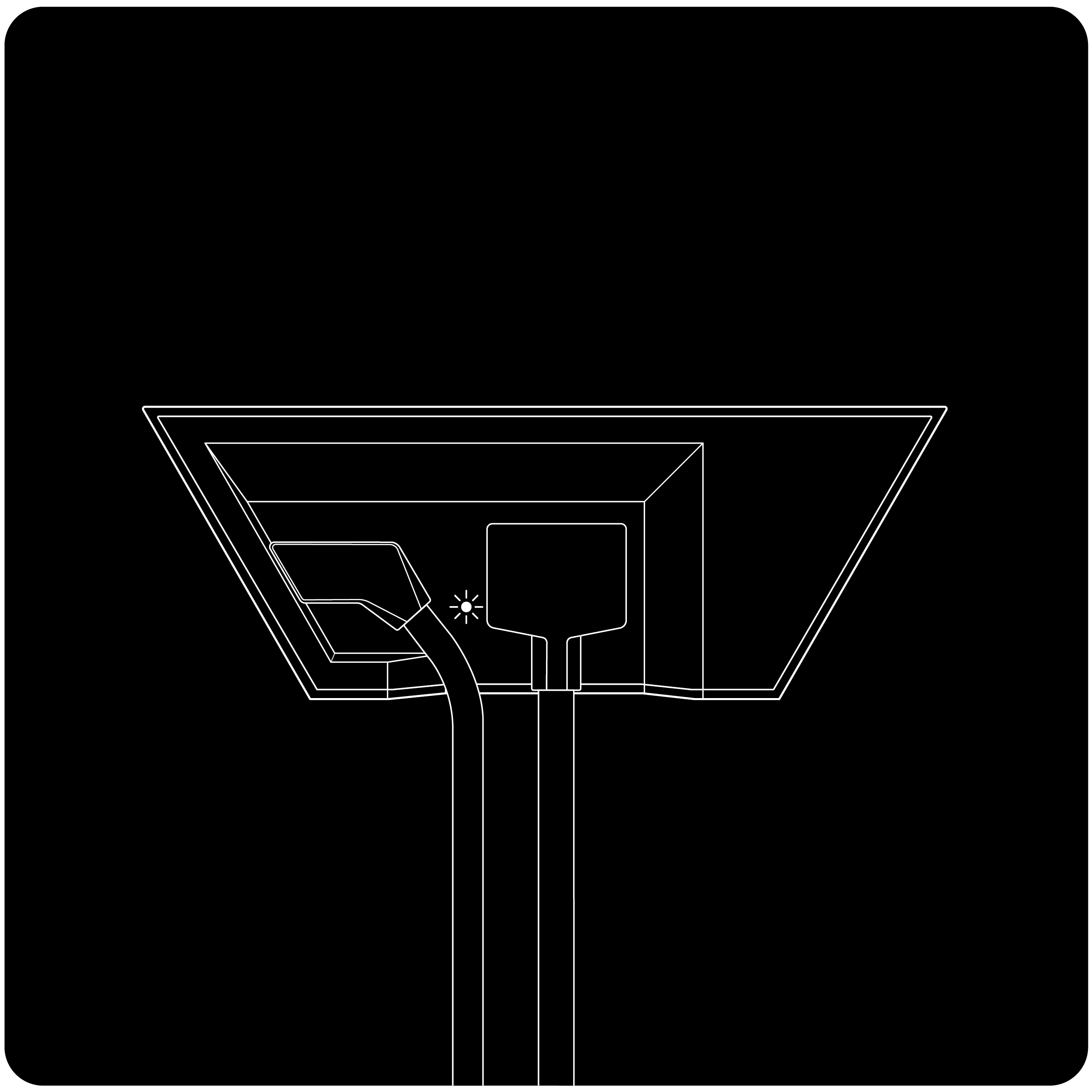 |
|  |
|
Gen 2 Router/Mesh Router
WiFi Router Light:
- White light is on the bottom of the router. Under certain light conditions, the light may appear blue.
- The Graphic on the front of the router represents 'Earth to Mars' "orbital transfer ellipse". There are no lights on the front of the router
- Solid light = Power is being supplied to the router
- No light = No power to router. Check the outlet and ensure it is fully plugged in
Power Supply Light:
- N/A - The power supply is built into the router
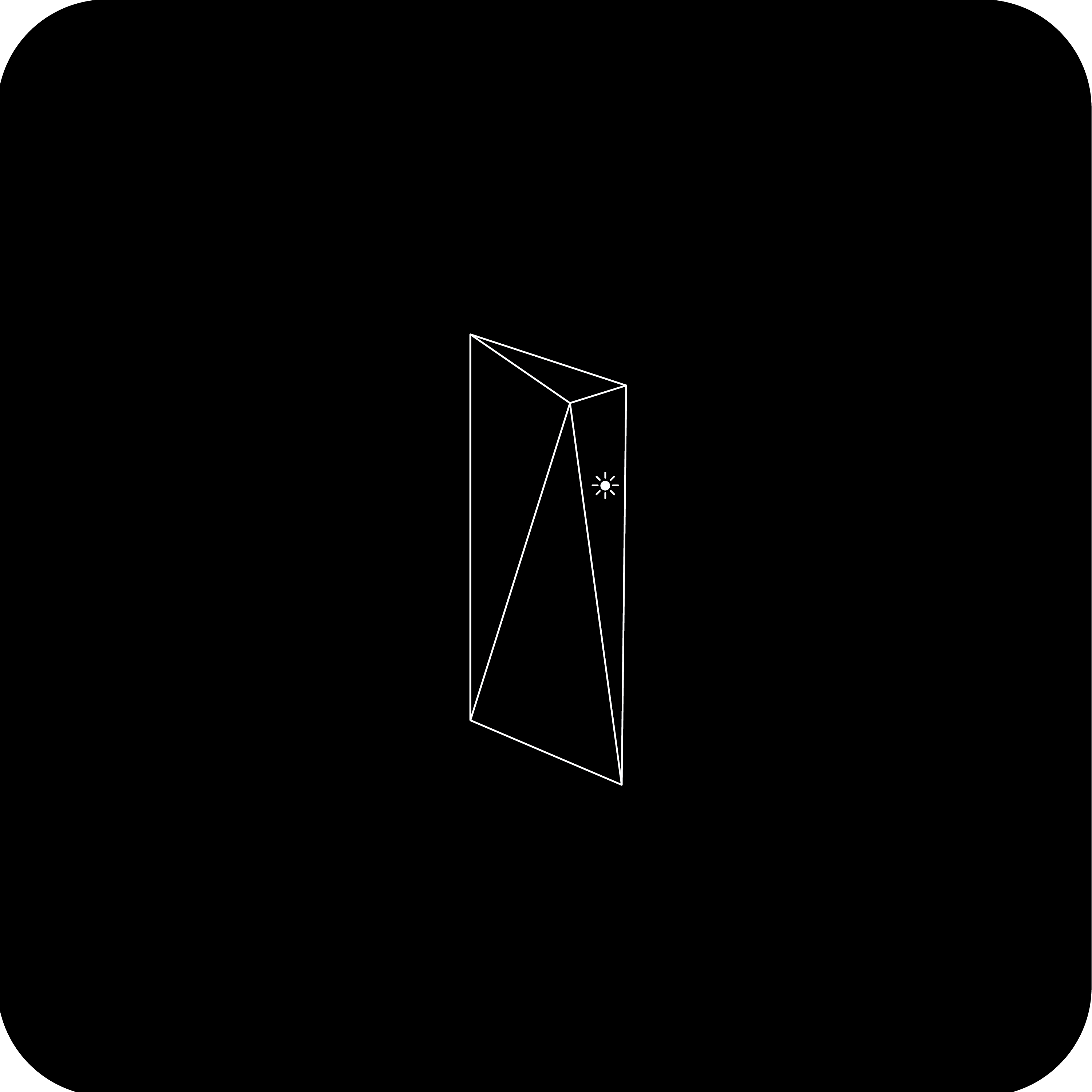
Gen 1 Router
WiFi Router Light:
- Light is on the front of the router
- Solid white = Good connection to internet
- Blinking white = Searching for satellites. If the router cannot get a connection to the internet in 20 minutes, the light will become red
- Red = Starlink not connected
- No light = No power to router. Check your cable's connection with the power supply
Power Supply Light:
- Two solid white lights = Good power connection
- One white light on = Make sure everything is securely plugged in and there is no damage to hardware or cables
- No lights on = No power to power supply. Check the outlet and ensure it is fully plugged in
Can't find what you're looking for? Contact Support.
