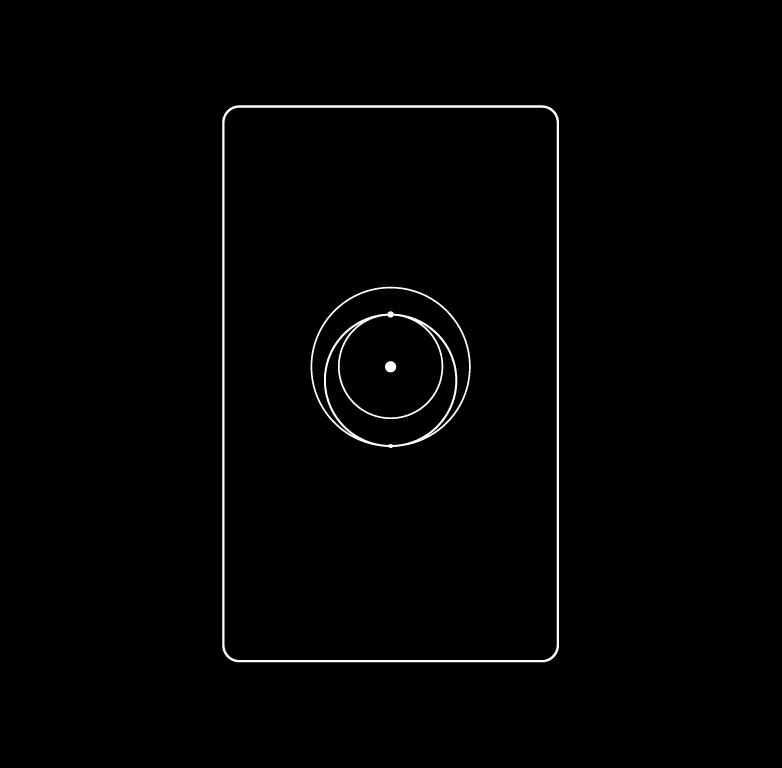
Helpful Tools:
Compatibility:
1. Set Up Your Starlink
Start by making sure your Starlink is set up and connected to the internet prior to setting up your router.
Connect to your existing Starlink WiFi network from your device.
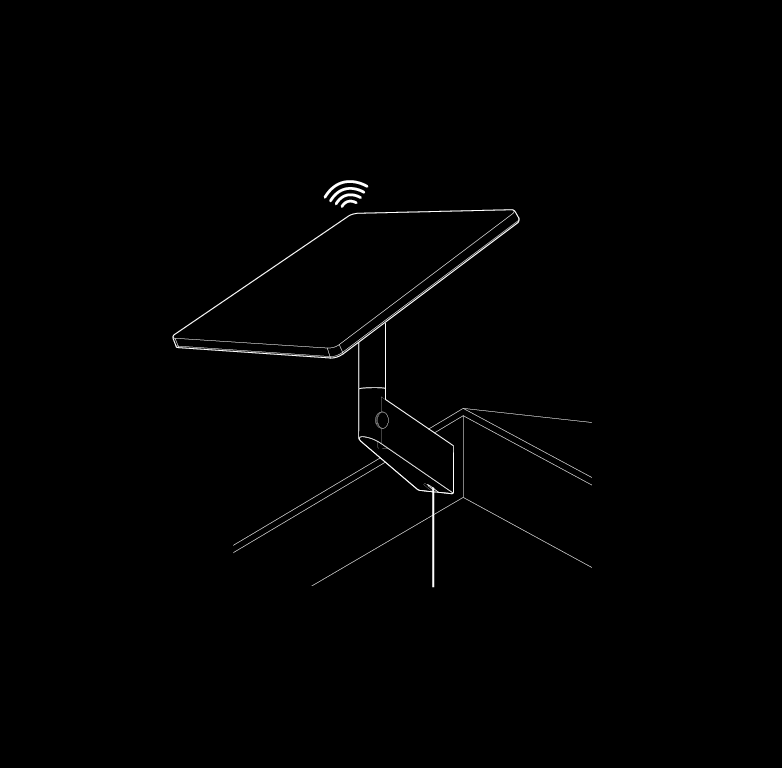
2. Position the Routers
Place the router in the desired location. We recommend the following guidelines for setting up your mesh network:
Repeat with additional mesh nodes.
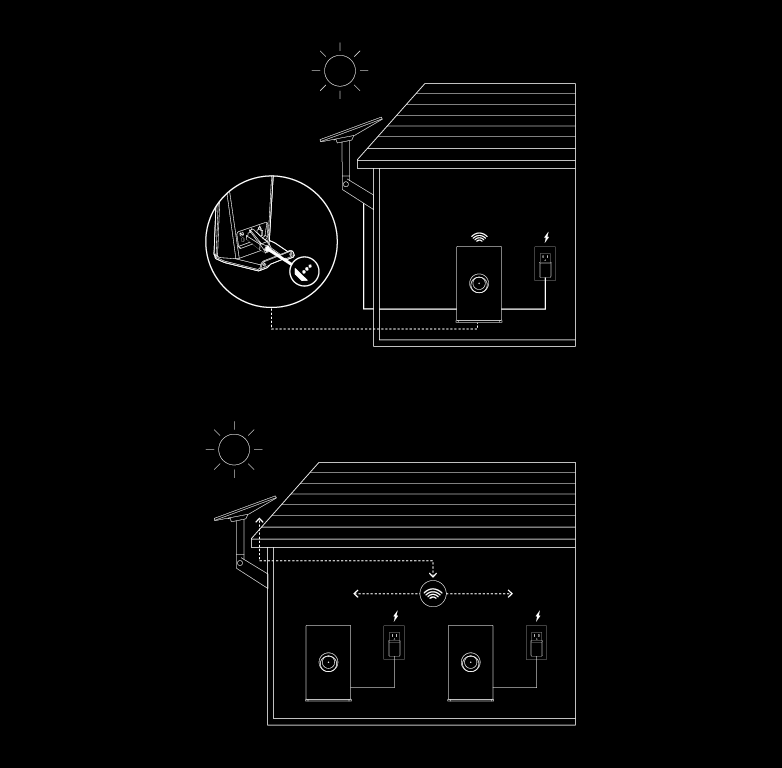
3. Select Install Method Choose your preferred installation method, either on a table or wall and install the stand.
More information on stand installation later in document.
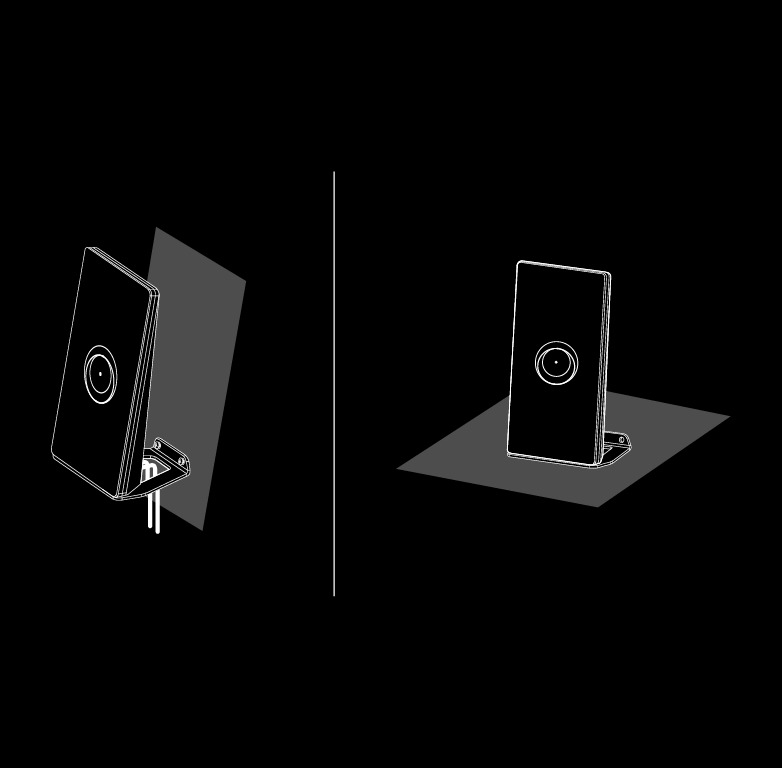
4. Connect to Network
Insert the power cable to the back of the router and plug the power supply into a power outlet. An LED will turn on signifying the unit is powered on.
The Starlink Router Mini can be meshed to your current Starlink system (excluding the Gen 1 Router) either wired or wirelessly. For a wired connection to a Starlink Mini Kit, use 15m Mini Starlink Ethernet Cable. If connecting to another Starlink router, use a RJ45 Cat5e or greater. For a wireless connection, power on your router and follow prompts in the app.
More information on wire and wireless meshing later in document.
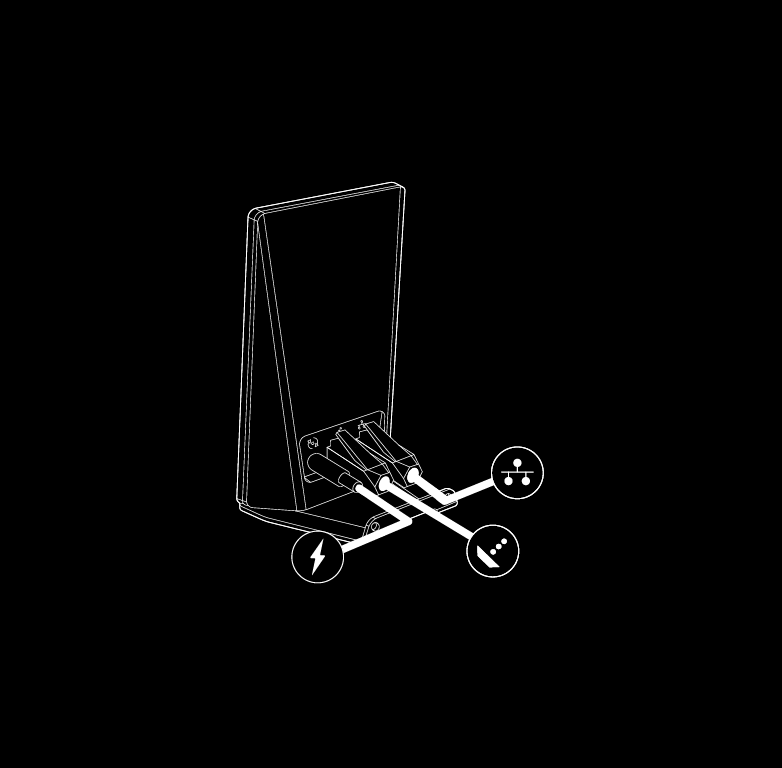
WIRED MESH GUIDE
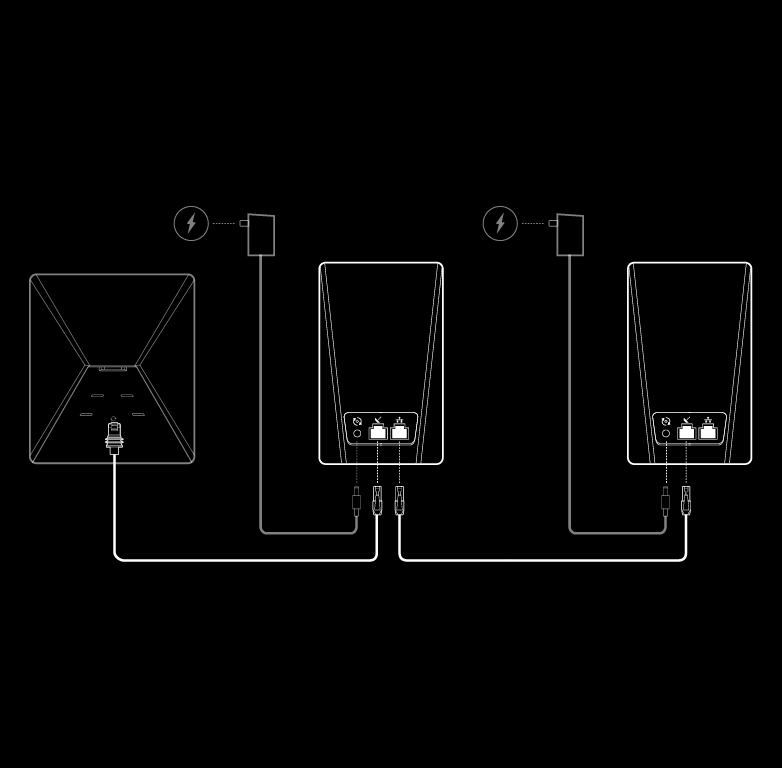
WIRELESS MESH GUIDE
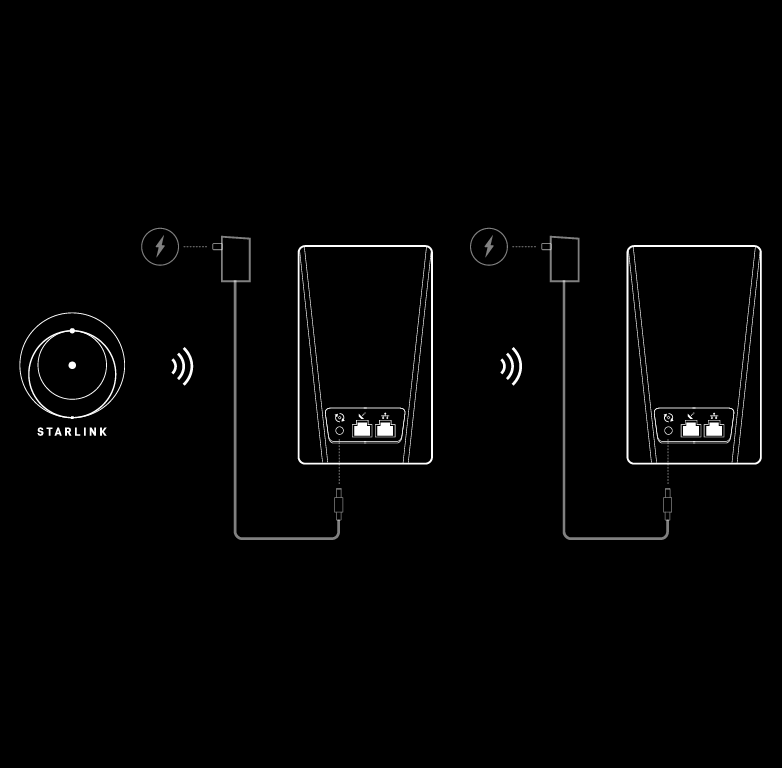
ROUTER STAND INSTALLATION
1. Mark and Drill Mounting Holes Use the mount as a guide to mark the hole locations then drill using a 5.5mm (7/32 in) drill bit.
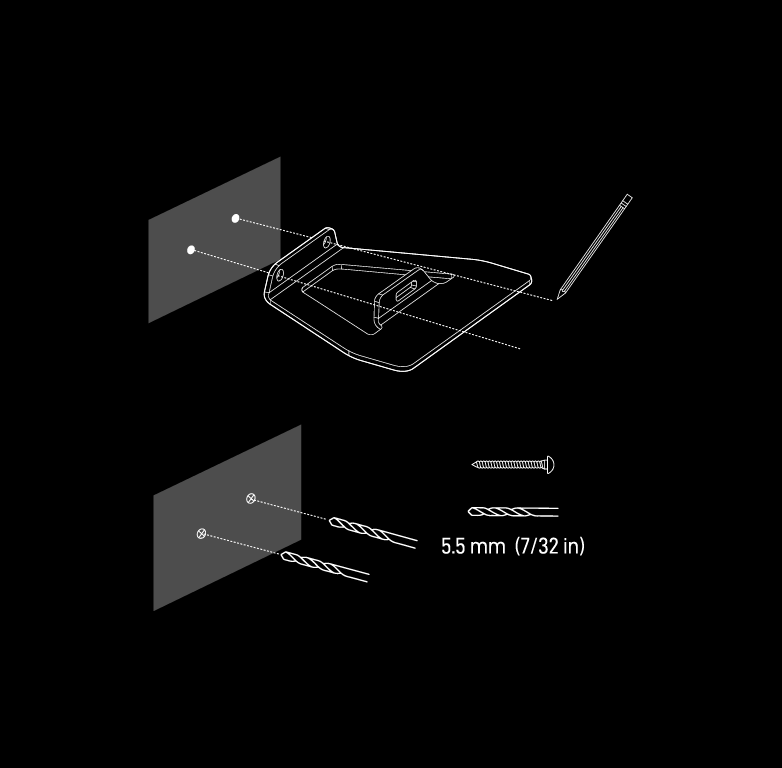
2. Screw Mount to Surface Install the drywall anchors into the holes then secure the Mount using the provided screws.
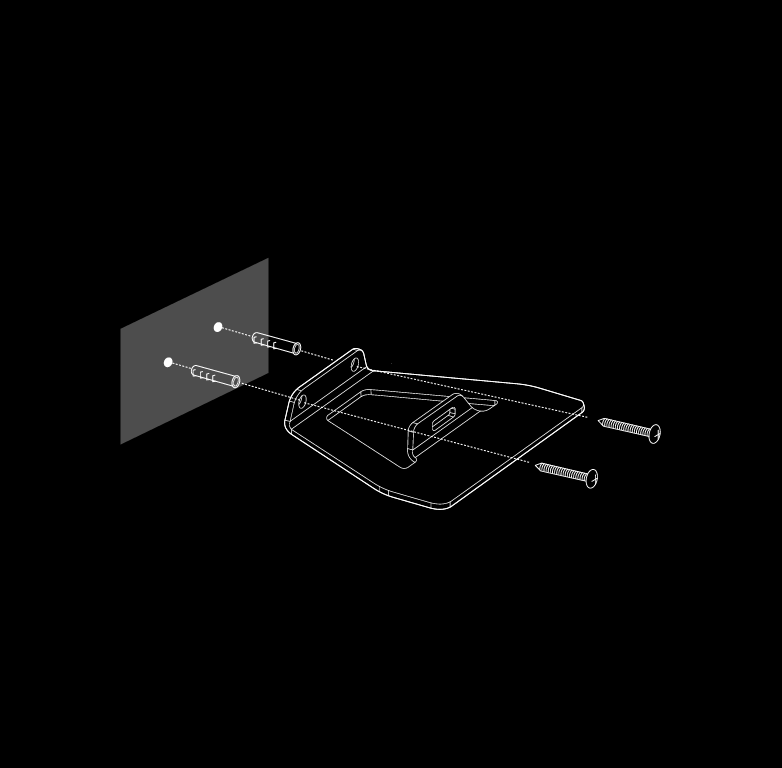
3. Install Router into Mount Snap in the router to the wall mounted stand carefully, ensuring the product sits flush once fully installed.

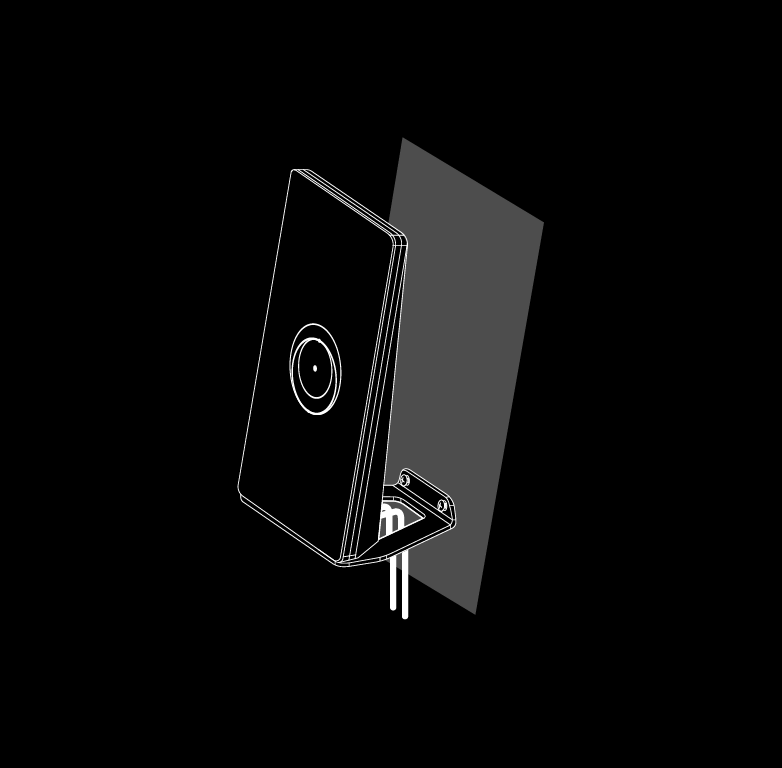
Can't find what you're looking for? Contact Support.