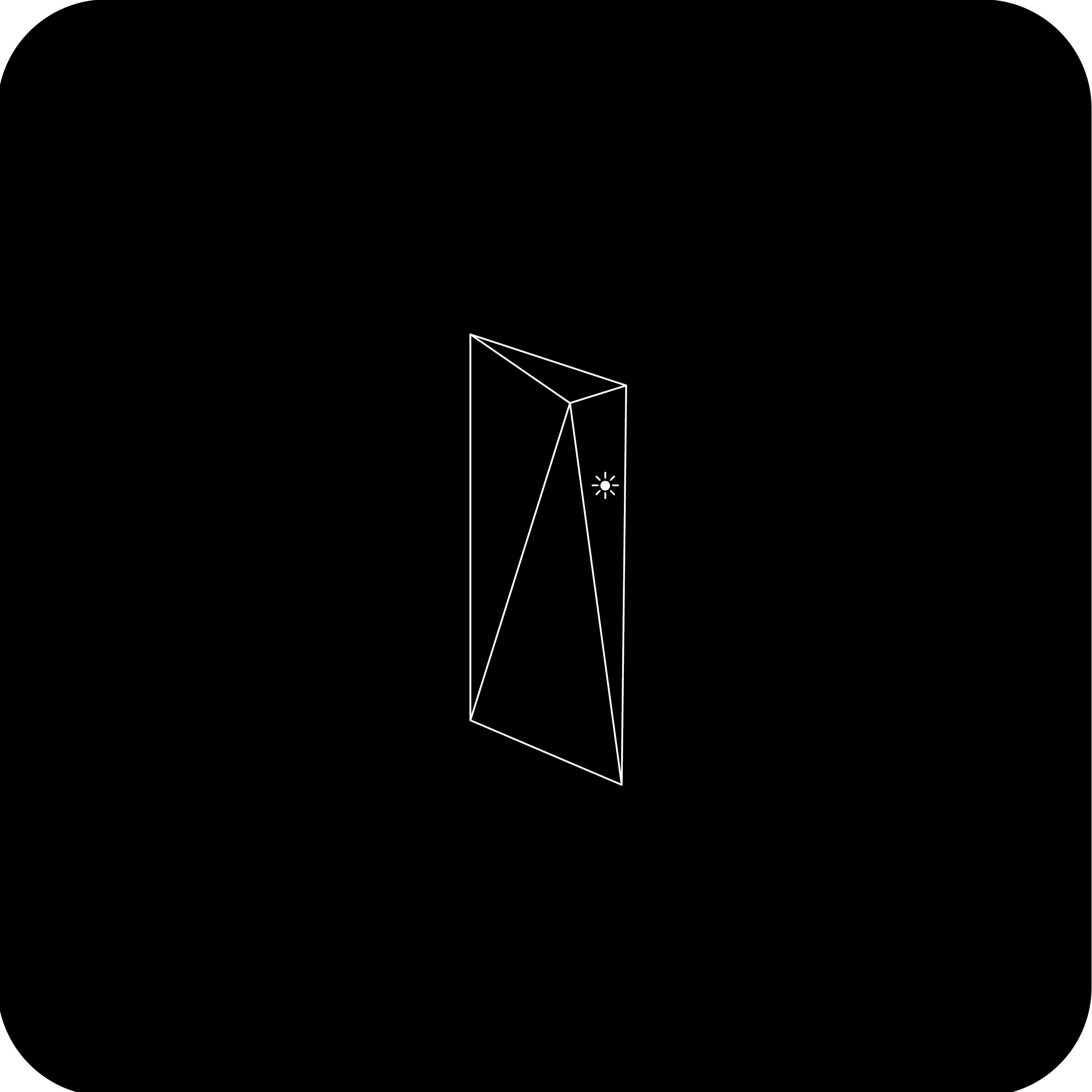
Ressources utiles :
* Guide d'installation (PDF) * Kit Starlink circulaire Standard – Guide d'installation
Remarques :
* Le routeur de 1re génération est uniquement compatible avec le Kit Starlink circulaire Standard. * L'activation du mode de contournement avec l'application Starlink n'est pas prise en charge. Le routeur Starlink inclus peut être retiré et remplacé par de l'équipement de tiers. * Les routeurs de 1re génération ne prennent pas en charge le maillage.
Statut en fonction du voyant de votre routeur :
* Blanc clignotant : connexion/mise à jour en cours * Blanc fixe : connecté à Internet * Rouge fixe : pas connecté
Se connecter :
1. Connectez-vous au réseau STARLINK à partir des paramètres Wi-Fi de votre appareil. * « STARLINK » est le nom de réseau Wi-Fi (SSID) par défaut du routeur.
2. Afin de sécuriser votre réseau Wi-Fi Starlink, utilisez l'application Starlink pour le renommer et créer un mot de passe pour le Wi-Fi. Ouvrez l'application Starlink > Paramètres > Routeur > saisissez le nom et le mot de passe du réseau Wi-Fi que vous voulez > Enregistrer. * Cette étape est facultative, mais nous vous recommandons de sécuriser votre réseau Wi-Fi. Votre réseau Wi-Fi Starlink n'est pas protégé par un mot de passe tant que vous ne l'avez pas défini.

3. Votre appareil est désormais connecté au réseau Starlink. Pour personnaliser d’autres paramètres, vérifier votre connexion et plus encore, allez dans l’application Starlink. Rubriques recommandées : Kit Starlink circulaire Standard – Guide d’installation
Qu’est-ce que le mode de contournement ?
Comment installer le Maillage Starlink ?
Je ne peux pas me connecter pendant l’installation initiale.
Vous ne trouvez pas ce que vous cherchez ? Contacter l’assistance.