Cara paling mudah untuk membetulkan gangguan berkaitan halangan anda ialah menggunakan alat "Semak Halangan" dalam Aplikasi Starlink untuk mencari lokasi di harta tanah anda yang tidak mempunyai halangan dan menempatkan semula Starlink anda. Apabila menempatkan semula Starlink anda, cabut palam dan but semula.
Cara lain untuk menangani halangan sedia ada:
Jika anda tidak boleh memasang kit Starlink dengan selamat atau menyingkirkan halangan, jangan teruskan dan dapatkan bantuan profesional. Lihat Syarat Perkhidmatan untuk butiran lanjut.
Bagaimana jika saya tiba-tiba mendapat peringatan halangan, setelah lama tidak ada sebarang peringatan?
Sepanduk peringatan ini mungkin hilang apabila Starlink semakin mahir mengelak halangan setelah ia mengetahui lebih lanjut tentang halangan sekeliling. Halangan baharu yang biasa termasuk:
Bagaimana jika aplikasi mengatakan "Terhalang" dan saya sering mendapat gangguan?
Aplikasi Starlink akan menunjukkan peringatan ini apabila halangan memberi kesan yang signifikan terhadap prestasi baru-baru ini. Ini mungkin lebih biasa berlaku sejurus selepas mengosongkan peta halangan, sementara Starlink masih belajar tentang halangan berdekatan. Ini juga boleh bermakna Starlink mempunyai bahan terkumpul atau telah jatuh, tetapi jarang berlaku.
Jika anda mengalami masalah prestasi apabila menggunakan aplikasi internet penggunaan tinggi seperti permainan, anda mungkin perlu mengambil tindakan untuk melaraskan Starlink anda atau halangan sekitarnya.
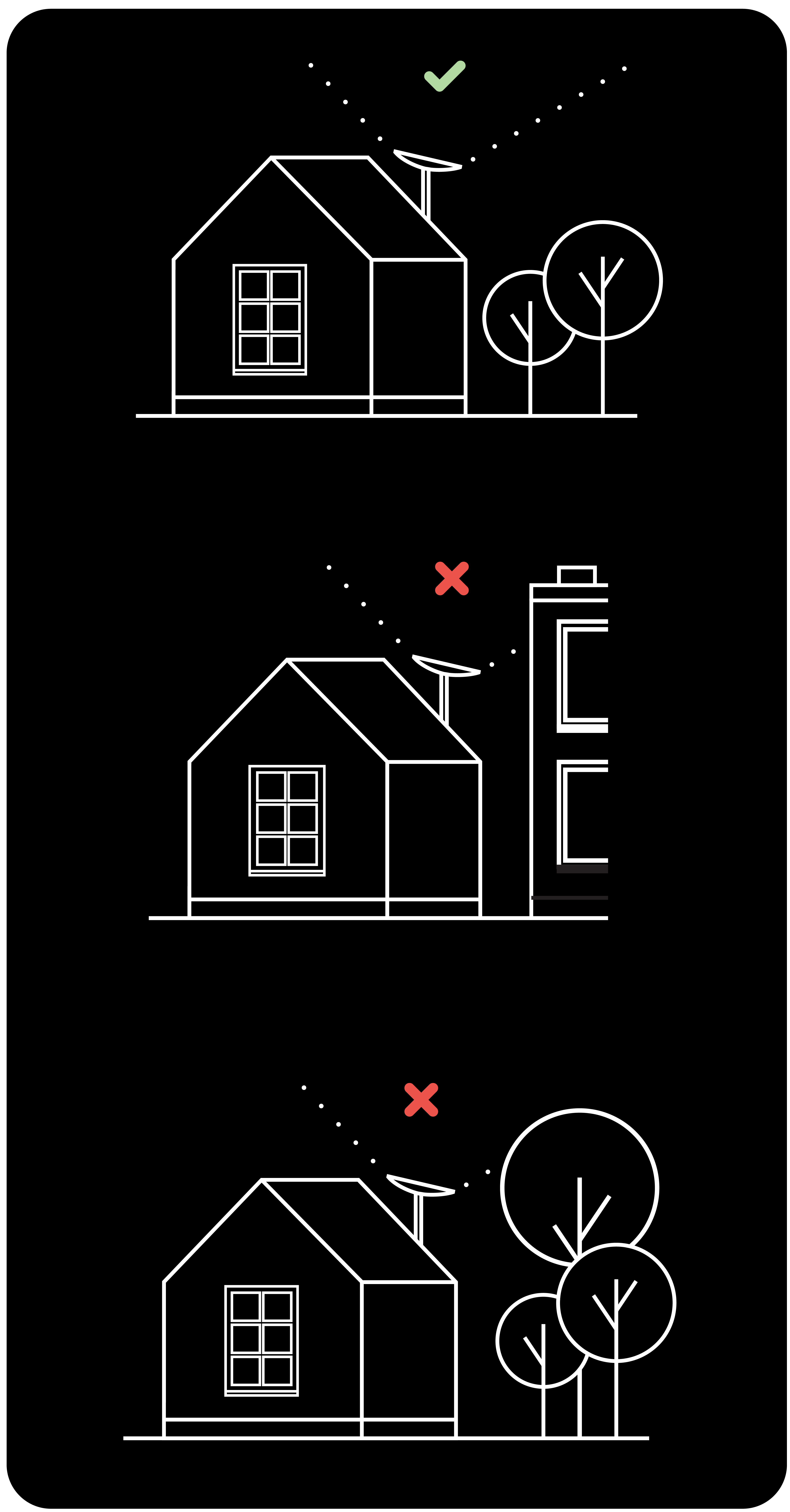
Tidak jumpa apa yang anda cari? Hubungi Sokongan.