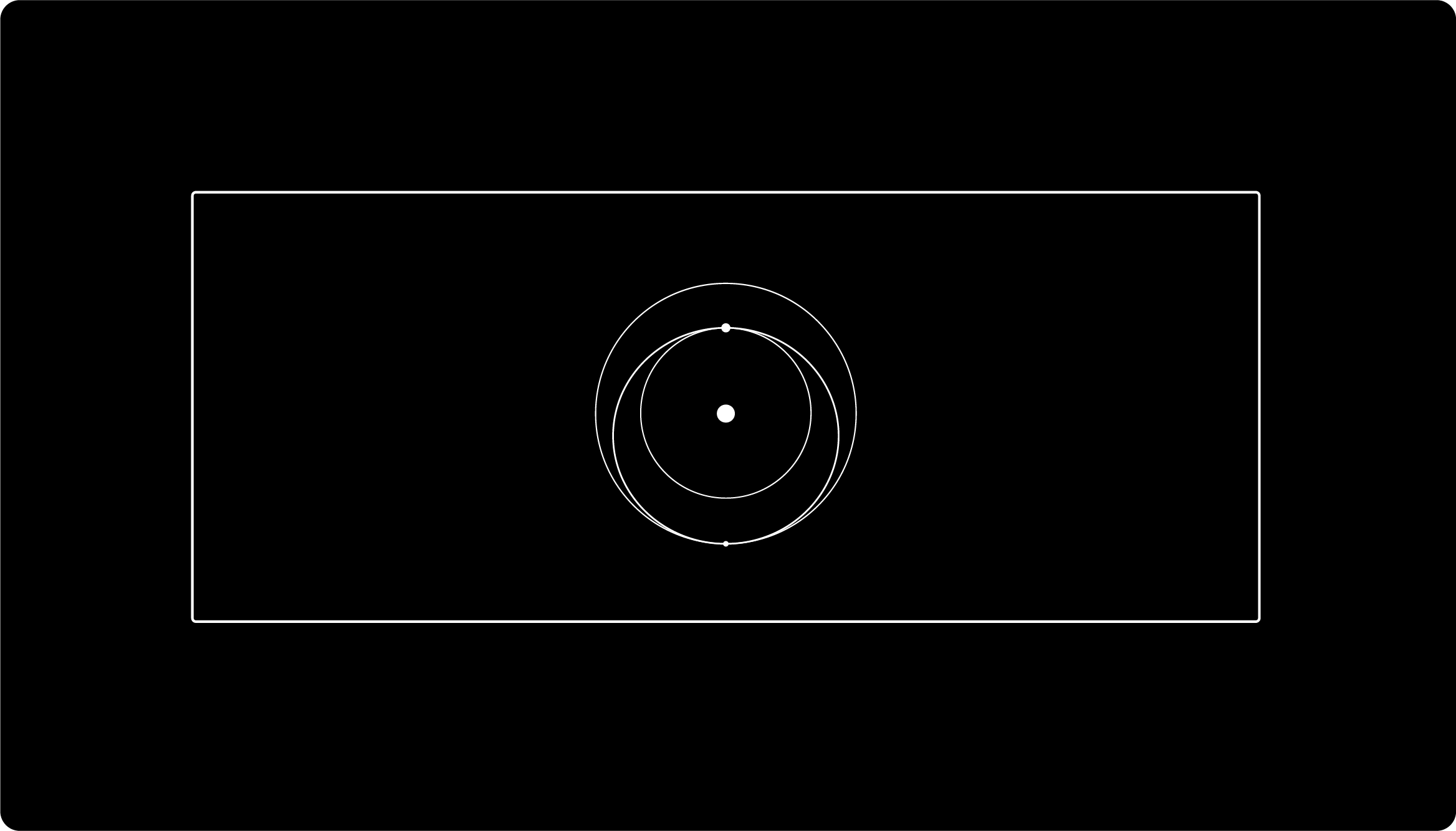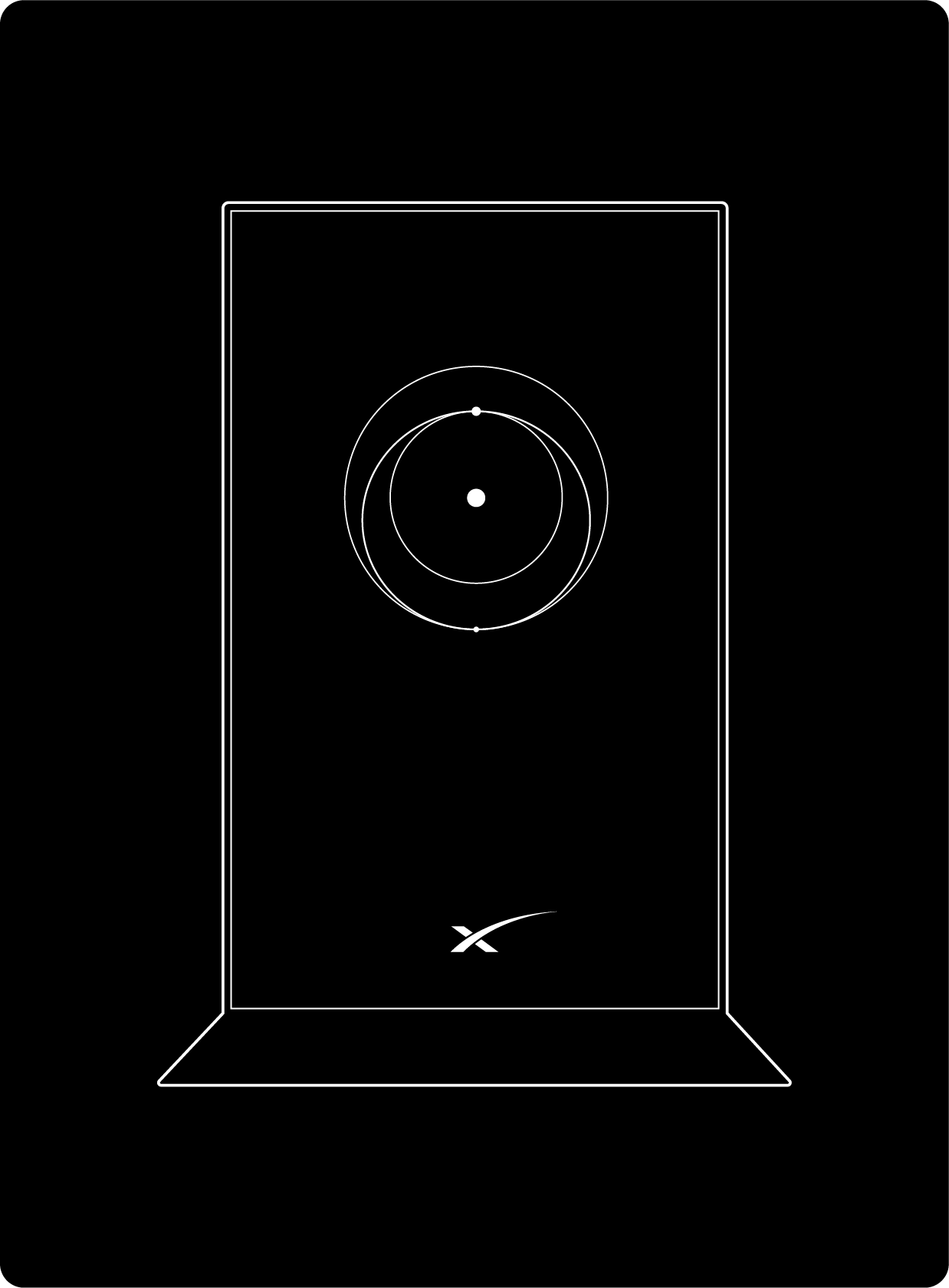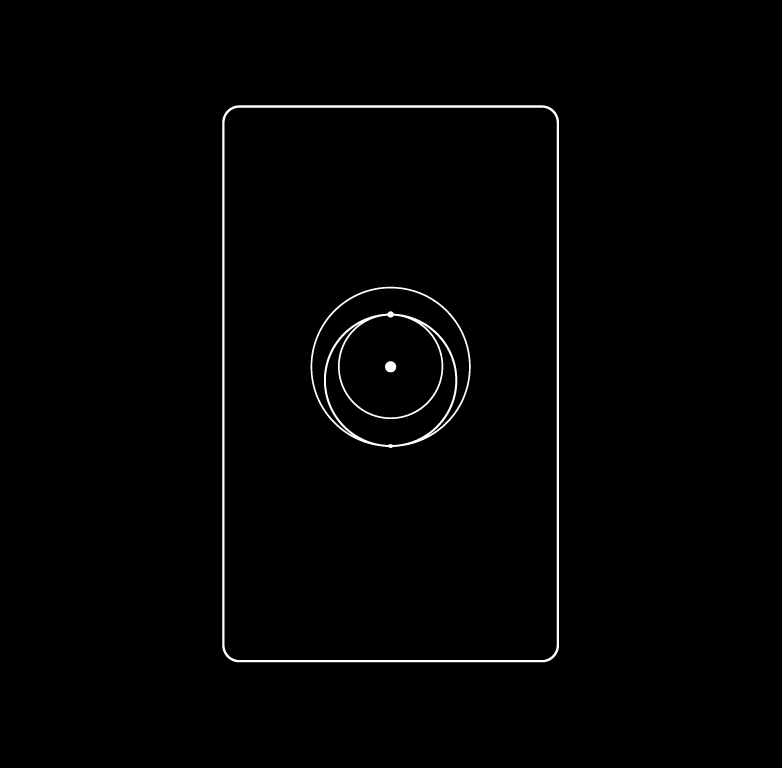Helpful Tools:
Ensure your Starlink Kit is set up and connected to the internet prior to adding your mesh nodes.
- Choose suitable locations for your mesh nodes and plug them into power outlets.
- Connect to your existing Starlink WiFi network and open the Starlink app.
- Wait 1–2 minutes for a “New Mesh Node(s)” notification to appear in the app.
- Tap “Pair” or “Pair All” to begin the connection process. The nodes will appear on the Network screen and take about 1–2 minutes to connect.
- Repeat these steps for any additional mesh nodes.
Mesh Placement Tips
- Mesh nodes work best when they’re placed no more than one to two rooms apart from each other.
- Make sure that your main router is in a central location.
- All mesh nodes should be paired directly to the main router for optimal performance. Chained mesh nodes have lower performance. You can view how the Mesh nodes are connected to each other using the Starlink App. You may need to move the routers to achieve direct connections between the Mesh router and the main router.
- More than 3 Mesh nodes can cause decreased mesh performance.
For more detailed tips on optimizing your WiFi, see “How can I improve my WiFi connectivity?” This includes recommendations like placing your router upright, in an open area, and away from sources of interference.
Get Starlink email updates here.