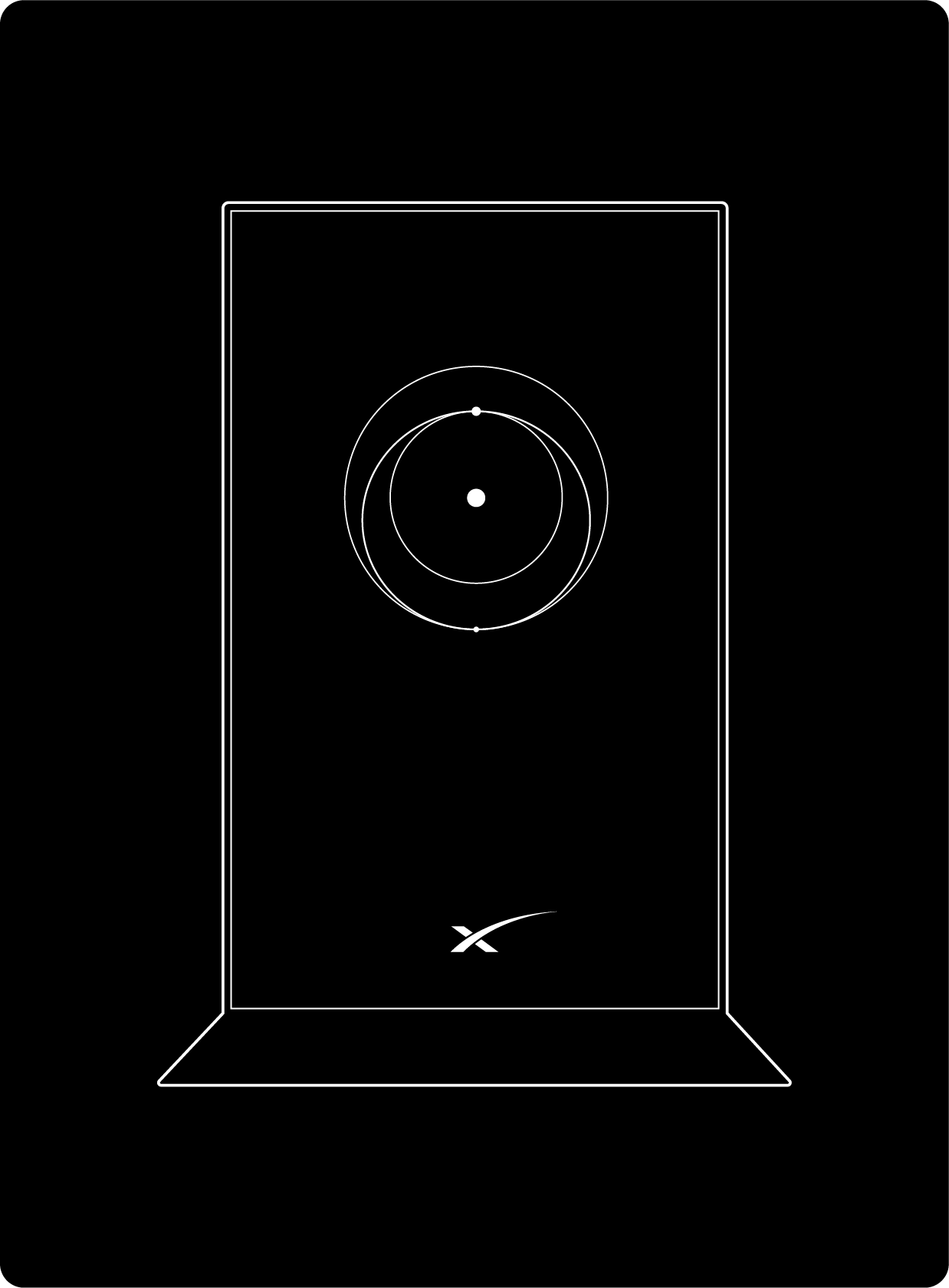
Helpful Tools:
The Gen 2 router is compatible with the Starlink Standard Actuated Kit and the Starlink Performance (Gen 1) kit. For additional installation guidance, please click your hardware as listed below:
Notes: The Gen 2 router is compatible as a mesh router with Starlink Standard Actuated Kit and the Starlink Performance (Gen 1) kit. You will need an ethernet adapter to bypass the Gen 2 router.
The light on your router is the status:
Getting Connected
Connect to the STARLINK network from your device WiFi settings.
To secure your Starlink WiFi network, use the Starlink App to rename your Starlink WiFi network and create a WiFi password. Open the Starlink App > Settings > Router > enter desired WiFi network name and password > Save.

Get Starlink email updates here.
Recommended Topics:
Can't find what you're looking for? Contact Support.